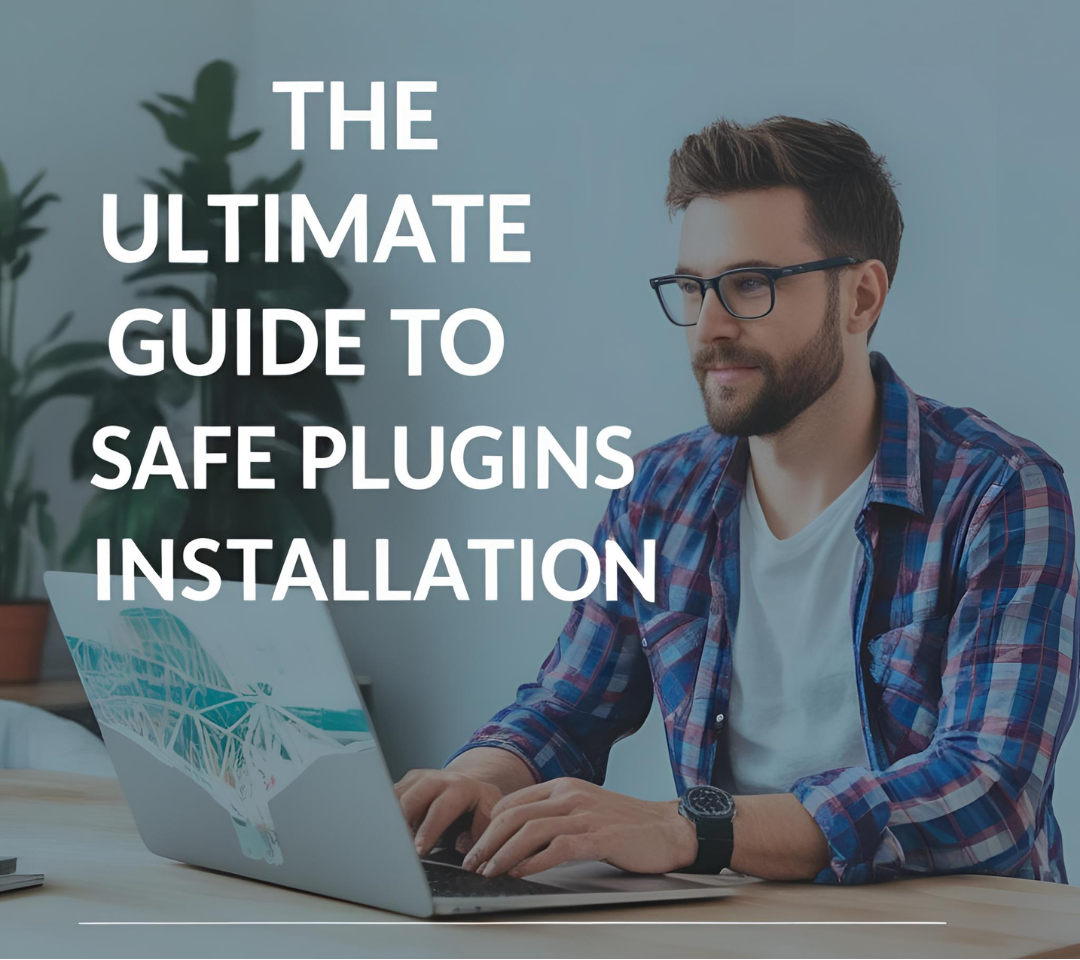The Ultimate Guide to Safe Plugin Installation: Protecting Your Website from Security Risks
Plugins add powerful functionality to your website, but they can also introduce security vulnerabilities, performance issues, and compatibility problems if not installed correctly. A single unsafe plugin can expose your site to malware, data breaches, or even complete takeovers by hackers.
This ultimate guide will walk you through best practices for safely installing, managing, and auditing plugins to keep your website secure and running smoothly.
Why Safe Plugin Installation Matters
Before diving into the steps, it’s crucial to understand the risks of careless plugin installation:
✅ Security Threats – Malicious plugins can contain backdoors, spyware, or ransomware.
✅ Performance Issues – Poorly coded plugins slow down your site.
✅ Compatibility Conflicts – Some plugins break your site when mixed with others.
✅ Data Leaks – Plugins with weak security may expose user data.
By following this guide, you’ll minimize risks while maximizing functionality.
Step 1: Choose Plugins from Trusted
Sources
Not all plugin marketplaces are safe. Always
download from:
✔ Official Repositories (WordPress.org, Shopify App Store, etc.)
✔ Reputable Developers (Check ratings, reviews, and update frequency)
✔ Verified Premium Providers (Code
Canyon, Elegant Themes, etc.)
❌ Avoid:
- Nulled/cracked plugins (often contain malware)
- Unofficial third-party sites
- Plugins with no recent updates
Step 2: Check Plugin Reviews & Ratings
Before installing, research:
🔹 User Reviews – Look for complaints about security or bugs.
🔹 Update Frequency – Abandoned plugins are security risks.
🔹 Support Responses – Does the developer actively help users?
Red Flags:
- No updates in over a year
- Multiple unresolved support tickets
- Reports of malware or phishing
Step 3: Test Plugins in a Staging Environment
Never install a new plugin directly on your live site. Instead:
- Use a staging site (many hosts offer this).
- Install & test the plugin for:
- Conflicts with your theme/other plugins
- Performance impact (check loading speed)
- Security vulnerabilities (scan with tools like Wordfence)
Only deploy to live site after confirming stability.
Step 4: Limit the Number of Plugins
More plugins = higher risk. Follow these rules:
✔ Delete unused plugins (inactive plugins can still be exploited).
✔ Combine functionalities (e.g., use an all-in-one SEO plugin instead of multiple ones).
✔ Avoid redundant plugins (do you really need 5 different caching plugins?).
Ideal Number?
- WordPress: Under 20 (fewer is better).
- Shopify: Only essential apps to avoid bloat.
Step 5: Keep Plugins Updated
Outdated plugins are the #1 cause of hacked websites.
🔹 Enable auto-updates (if the plugin supports it).
🔹 Check for updates weekly.
🔹 Remove plugins no longer maintained (no updates in 12+ months).
Pro Tip: Before updating, back up your site in case of conflicts.
Step 6: Scan Plugins for Malware & Vulnerabilities
Even trusted plugins can have hidden risks. Use:
🛡 Security Plugins (Wordfence, Sucuri, MalCare).
🔍 Online Scanners (VirusTotal, Quttera).
📜 Manual Checks (for developers: inspect code for suspicious functions like eval()).
If a plugin is compromised:
- Deactivate & delete immediately.
- Run a full malware scan.
- Restore from backup if needed.
Step 7: Monitor Plugin Permissions & Access
Some plugins request excessive permissions. Always check:
🔐 File access – Should only modify necessary directories.
🔐 Database access – Avoid plugins that require full DB control.
🔐 Admin privileges – Only grant if absolutely necessary.
Example: A “contact form” plugin shouldn’t need access to user data.
Step 8: Use a Firewall & Security Plugin
For extra protection:
✔ Web Application Firewall (WAF) – Blocks malicious requests.
✔ Login Protection – Limits brute-force attacks.
✔ Real-time Monitoring – Alerts you to suspicious activity.
Recommended Tools:
- WordPress: Wordfence, Sucuri, iThemes Security
- Shopify: Shopify’s built-in fraud protection
Step 9: Regularly Audit Installed Plugins
Perform quarterly plugin audits:
- Check for updates & vulnerabilities.
- Remove unused or outdated plugins.
- Review permissions & access levels.
- Test site speed & performance impact.
Final Checklist for Safe Plugin Installation
✅ Download only from trusted sources.
✅ Read reviews & check update history.
✅ Test in staging before going live.
✅ Limit the number of plugins.
✅ Keep everything updated.
✅ Scan for malware regularly.
✅ Monitor permissions & access.
✅ Use security plugins & firewalls.
✅ Perform quarterly plugin audits.
Conclusion
Plugins are powerful, but they require careful management. By following this guide, you’ll reduce security risks, improve performance, and keep your website safe from hackers.
need more information: https://www.youtube.com/@easythemestore
Need Secure Plugins: check ours EASY THEME STORE
Stay safe and happy website building! 🚀🔒