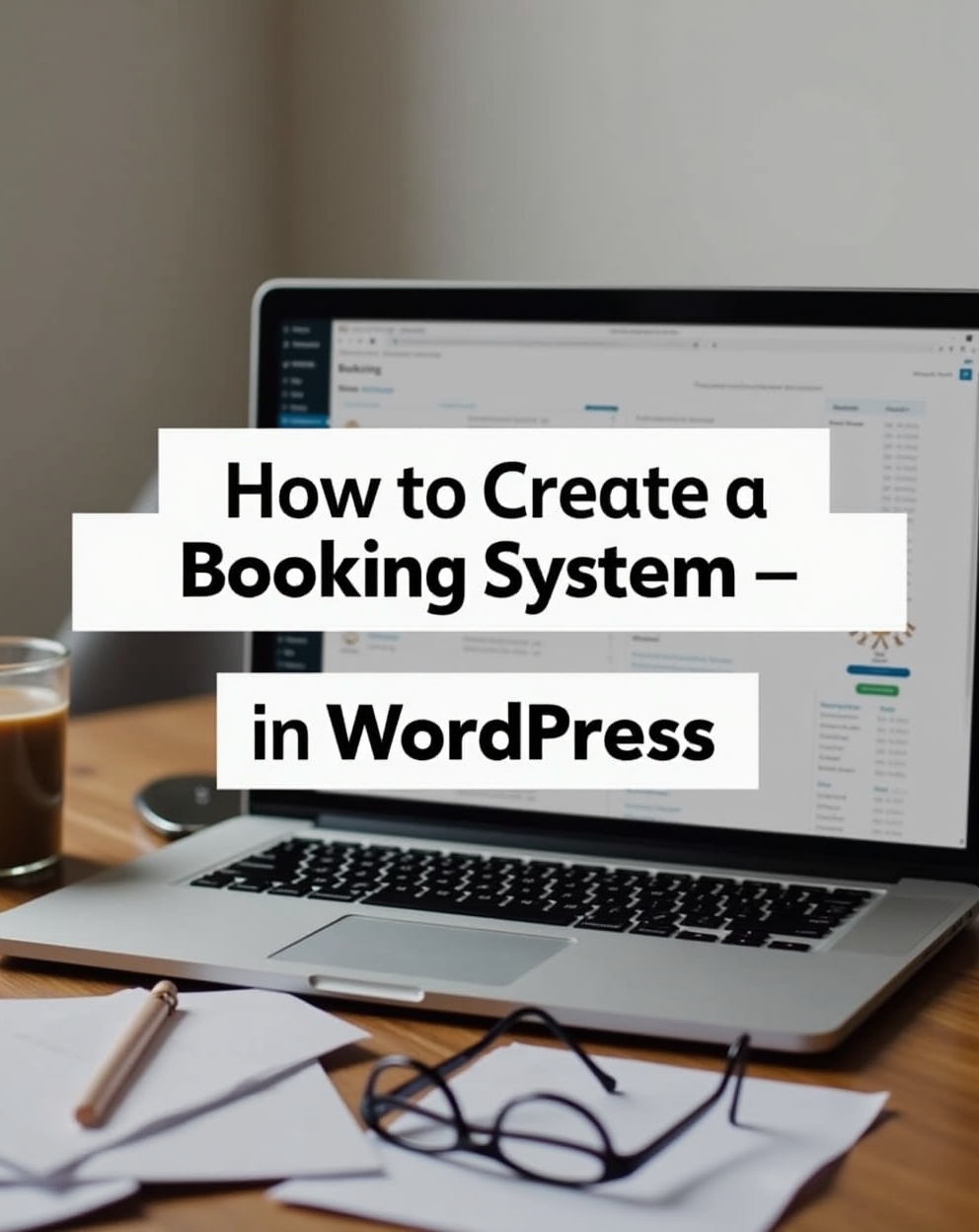How to Create a Booking System in WordPress: A Complete Guide
Creating a booking system in WordPress can streamline appointment scheduling, event registrations, or service bookings for your business. Whether you run a hotel, fitness center, consulting firm, or any service-based business, integrating a booking system into your WordPress site enhances user experience and automates reservations.
In this comprehensive guide, we’ll walk you through the steps to set up a booking system in WordPress, explore the best plugins, and provide optimization tips for better performance.
Why You Need a Booking System in WordPress
A booking system helps:
- Automate appointment scheduling
- Reduce manual admin work
- Improve customer experience with self-service bookings
- Minimize no-shows with reminders
- Sync bookings with Google Calendar or other tools
Methods to Create a Booking System in WordPress
1. Using a WordPress Booking Plugin (Recommended)
The easiest way to add a booking system is by using a dedicated plugin. Here are some top options:
Best WordPress Booking Plugins
- Bookly – Great for service-based businesses (salons, clinics).
- Amelia – Advanced scheduling for multiple staff members.
- WPForms + Payment Add-ons – Simple booking forms with PayPal/Stripe.
- WooCommerce Bookings – Ideal for eCommerce sites selling bookable services.
- LatePoint – Best for travel agencies and hospitality businesses. Our YouTube channel; https://www.youtube.com/@easythemestore
How to Set Up a Booking Plugin (Example: Bookly)
- Install & Activate the Bookly plugin from the WordPress repository.
- Configure Services – Add services, durations, and pricing.
- Set Up Staff & Availability – Define working hours and assign staff.
- Customize the Booking Form – Adjust fields (name, email, phone, etc.).
- Enable Payments – Connect PayPal, Stripe, or other gateways.
- Embed the Booking Form – Use a shortcode or Gutenberg block.
2. Using a Form Builder Plugin (For Simple Bookings)
If you need a basic booking form, plugins like WPForms or Formidable Forms work well.
Steps:
- Install WPForms and the Payments Add-On.
- Create a new form with fields like Name, Email, Date/Time Picker.
- Enable payment integration (if charging for bookings).
- Publish the form on a page using a shortcode.
3. Using WooCommerce Bookings (For E-commerce Sites)
If you sell bookable products (e.g., tours, classes), WooCommerce Bookings is perfect.
Steps:
- Install WooCommerce and the WooCommerce Bookings extension.
- Create a bookable product and set availability rules.
- Configure pricing, time slots, and cancellation policies.
- Publish the product, and customers can book directly.
Optimizing Your WordPress Booking System
- Enable Email Notifications – Send confirmations & reminders.
- Sync with Google Calendar – Avoid double bookings.
- Add a Cancellation Policy – Reduce last-minute cancellations.
- Use a Fast Hosting Provider – Ensure quick loading times.
- Mobile Optimization – Ensure bookings work on smartphones.
Conclusion
Setting up a booking system in WordPress is simple with the right plugins. Whether you need a basic form or a full-featured scheduling tool, options like Bookly, Amelia, and WooCommerce Bookings provide flexibility. Follow this guide to implement a seamless booking experience on your site and boost customer satisfaction.
Would you like recommendations based on your specific business type? Let me know! 🚀