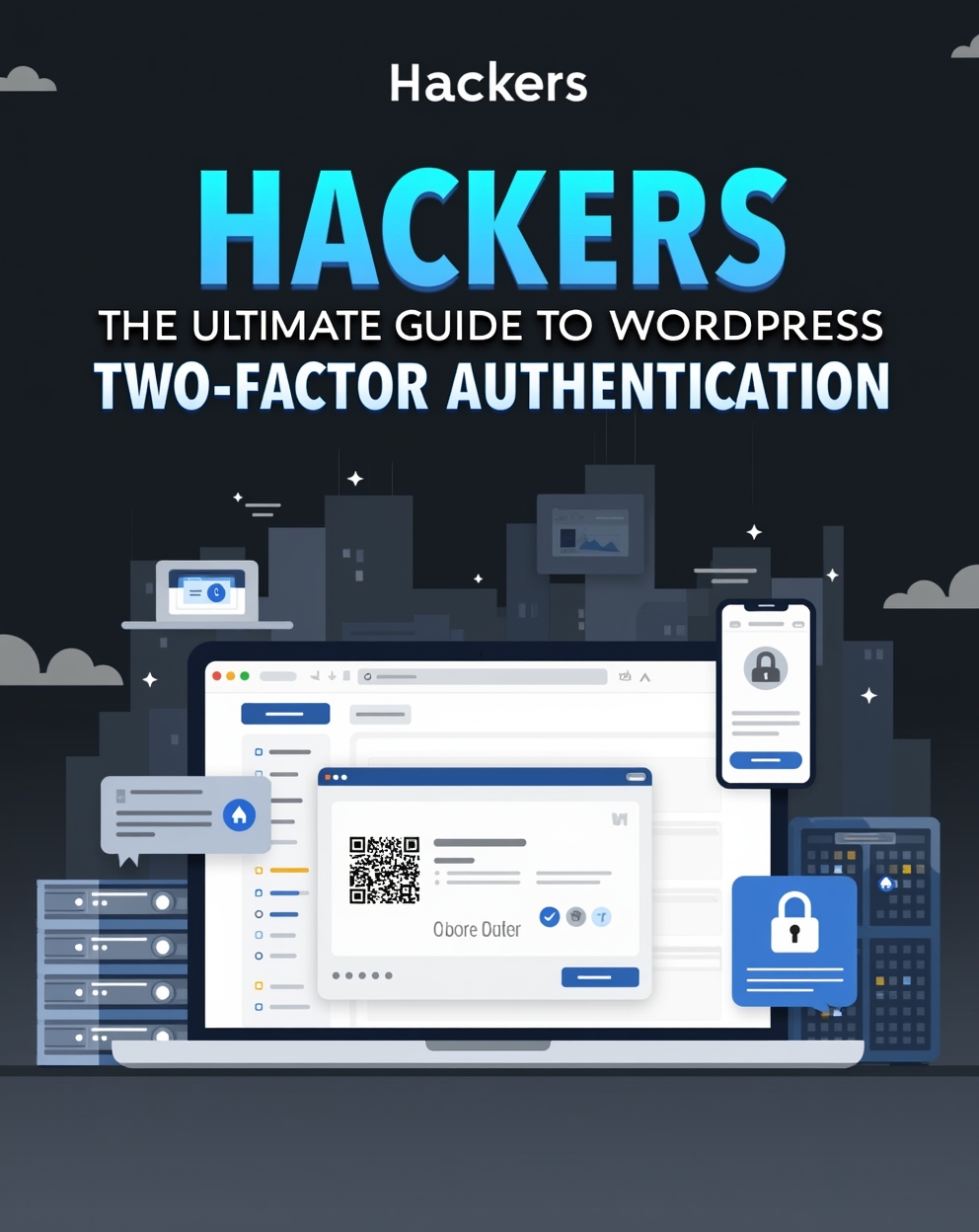The Ultimate Guide to WordPress Two-Factor Authentication (2FA)
Why 2FA is Essential for WordPress Security
Two-factor authentication adds a critical second layer of protection beyond just passwords. With over 43% of cyber attacks targeting small businesses, and WordPress powering over 40% of all websites, enabling 2FA is no longer optional – it’s mandatory for security.
Key Benefits of 2FA:
- 🔒 Blocks 99.9% of automated attacks even if passwords are compromised
- 🛡️ Protects against brute force login attempts
- 📱 Adds mobile verification for trusted devices only
- 🏆 Meets compliance requirements for security-conscious industries
How WordPress 2FA Works
The two-step verification process requires:
- Something you know (password)
- Something you have (mobile device/authenticator app)
Common 2FA Methods:
- Authenticator Apps (Google Authenticator, Authy, Microsoft Authenticator)
- SMS Text Codes
- Email Verification Links
- Backup Codes
- Biometric Verification (Fingerprint/Face ID)
- Hardware Tokens (YubiKey, Titan Security Key)
Top 3 Ways to Implement 2FA in WordPress
1. Using a Dedicated Security Plugin (Recommended)
Best Plugins:
- Wordfence Login Security (Free + Premium)
- Google Authenticator (Simple setup)
- Duo Two-Factor Authentication (Enterprise-grade)
Setup Process:
- Install and activate your chosen plugin
- Configure 2FA in Settings → Security
- Scan QR code with authenticator app
- Enter verification code to confirm
- Generate backup codes. Our YouTube channel; https://www.youtube.com/@easythemestore
2. Manual Implementation via Functions.php
For developers who want custom control:
// Basic 2FA framework function custom_2fa_verification() { if(!isset($_SESSION['2fa_verified'])) { wp_redirect('/2fa-verification-page'); exit; } } add_action('wp_login', 'custom_2fa_verification');
3. Using cPanel/Web Host Security Tools
Many hosts like SiteGround, WP Engine, and Kinsta offer built-in 2FA:
- Login to hosting dashboard
- Navigate to Security settings
- Enable “Two-Factor Authentication”
- Follow setup wizard
Advanced 2FA Implementation Tips
For WooCommerce Sites
- Use WooCommerce Two-Factor Authentication extension
- Apply 2FA specifically for admin/vendor logins
- Set different verification methods for user roles
For Membership Sites
- Require 2FA for premium members
- Use Paid Memberships Pro 2FA add-on
- Implement role-based authentication rules
Enterprise Solutions
- Duo Security for large teams
- RSA SecurID integration
- Okta Verify for corporate environments
Troubleshooting Common 2FA Issues
Problem: Can’t access authenticator app
✅ Solution: Use backup codes or SMS fallback
Problem: Time sync issues with codes
✅ Solution: Resync clock in authenticator app
Problem: Lost phone/device
✅ Solution: Contact admin for recovery options
Best Practices for WordPress 2FA
- Mandatory for all admin accounts
- Use app-based 2FA instead of SMS (more secure)
- Store backup codes securely (password manager)
- Educate users on proper 2FA usage
- Regularly review active sessions
Conclusion
Implementing two-factor authentication is one of the most effective security upgrades you can make for your WordPress site. Whether you choose a simple plugin solution or an enterprise-grade system, adding that second layer of verification dramatically reduces your risk of unauthorized access.
Action Steps:
- Install a 2FA plugin today
- Enforce 2FA for all privileged users
- Educate your team on proper usage
- Test recovery options periodically
Remember: In cybersecurity, two locks are always better than one! 🔐+🔐 = ✅