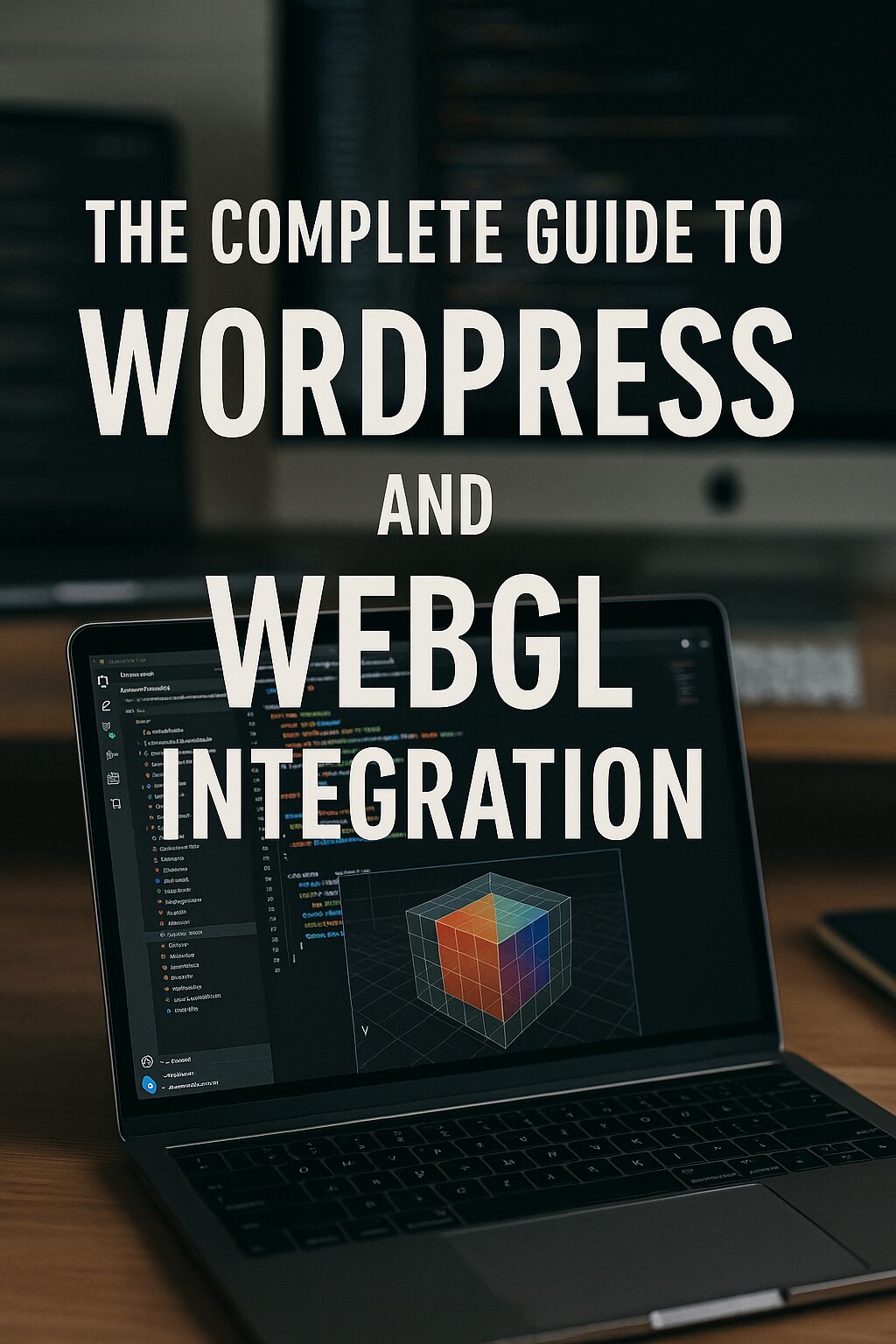The Complete Guide to WordPress and WebGL Integration: Creating Immersive 3D Web Experiences
WebGL (Web Graphics Library) brings high-performance 3D and 2D graphics to the browser without plugins. By integrating WebGL with WordPress, you can create interactive 3D product viewers, immersive storytelling, gaming experiences, and stunning visual effects—all directly in your website.
This guide covers how to implement WebGL in WordPress, including plugins, custom coding, optimization, and real-world use cases.
Why Use WebGL in WordPress?
✅ Interactive 3D Product Displays – Let users rotate, zoom, and customize products in real-time.
✅ Gamification & Storytelling – Create engaging, game-like experiences.
✅ High-Performance Animations – Smooth 60FPS visuals even on mid-range devices.
✅ No Plugins Required – Runs natively in modern browsers.
✅ Future-Proof Visuals – Supports AR/VR and WebXR for metaverse-ready sites. Our YouTube channel; https://www.youtube.com/@easythemestore
How to Add WebGL to WordPress (3 Methods)
1. Using Plugins (No Coding)
| Plugin | Best For | Key Features |
|---|---|---|
| Three.js Block | Simple 3D models | Drag-and-drop GLTF/OBJ files |
| WP WebGL | Sliders & galleries | WebGL-powered slideshows |
| Spline Scene Embed | Interactive 3D designs | Live Spline integrations |
2. Custom Three.js Integration (For Developers)
Three.js is the most popular WebGL library.
Step 1: Enqueue Three.js in WordPress
function add_three_js() { wp_enqueue_script('three-js', 'https://cdnjs.cloudflare.com/ajax/libs/three.js/r128/three.min.js'); } add_action('wp_enqueue_scripts', 'add_three_js');
Step 2: Create a Canvas Container
<div id="webgl-container"></div>
Step 3: Render a 3D Scene
const scene = new THREE.Scene(); const camera = new THREE.PerspectiveCamera(75, window.innerWidth / window.innerHeight, 0.1, 1000); const renderer = new THREE.WebGLRenderer(); renderer.setSize(window.innerWidth, window.innerHeight); document.getElementById("webgl-container").appendChild(renderer.domElement); // Add a cube const geometry = new THREE.BoxGeometry(); const material = new THREE.MeshBasicMaterial({ color: 0x00ff00 }); const cube = new THREE.Mesh(geometry, material); scene.add(cube); camera.position.z = 5; // Animation loop function animate() { requestAnimationFrame(animate); cube.rotation.x += 0.01; cube.rotation.y += 0.01; renderer.render(scene, camera); } animate();
3. Using WebGL Frameworks (Advanced)
- Babylon.js – Better for complex 3D apps and games.
- PlayCanvas – Cloud-based editor with WordPress API support.
- A-Frame – For VR/AR-ready WebGL experiences.
Top Use Cases for WebGL in WordPress
🛒 3D Product Configurators – Let customers customize items in real-time.
🎮 Interactive Storytelling – Scroll-triggered 3D animations.
🏙️ Virtual Tours – Real estate or hotel walkthroughs.
🎨 Portfolio Showcases – Artists and designers can display work in 3D.
Optimizing WebGL Performance
✔ Compress 3D Models – Use .glTF (not OBJ/FBX) with Draco compression.
✔ Lazy Load – Only init WebGL when in viewport.
✔ Use a CDN – For faster Three.js/Babylon.js loading.
✔ Mobile Fallbacks – Show static images on low-end devices.
Future of WebGL in WordPress
- WebXR Integration – For AR/VR experiences.
- AI-Generated 3D – Tools like Kaedim auto-convert 2D images to 3D.
- Real-Time Collaboration – Multi-user 3D spaces via WebSockets.
Final Thoughts: Is WebGL Right for Your Site?
If you need cutting-edge visuals without sacrificing performance, WebGL is a game-changer. Start with Three.js Block for simple 3D, or hire a developer for custom experiences.
🚀 Pro Tip: Combine WebGL with Web Animations API (WAAPI) for smoother transitions.
By mastering WebGL, your WordPress site can deliver next-gen visuals that captivate and convert! 🎮✨