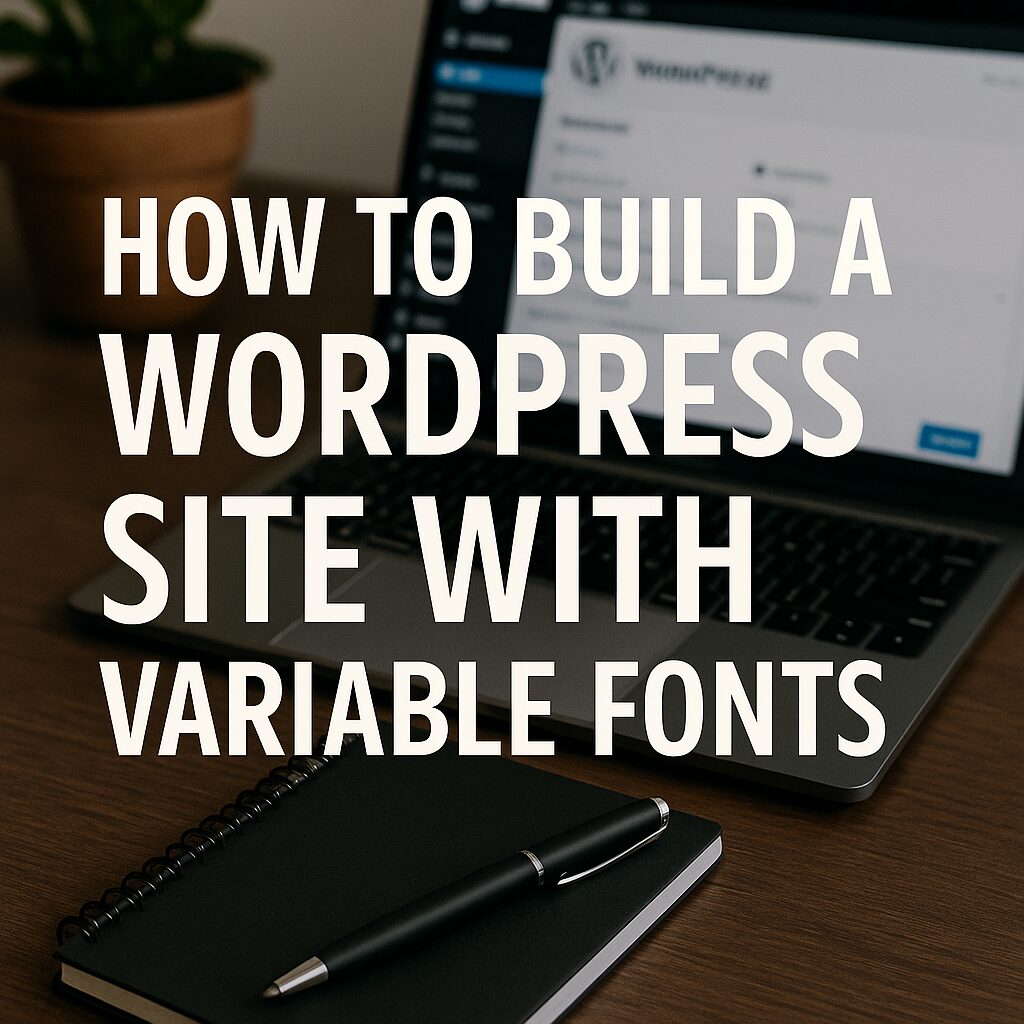How to Build a WordPress Site with Variable Fonts: A Modern Typography Guide
Variable fonts represent the future of web typography by combining multiple font styles (weight, width, slant) into a single file, offering smaller file sizes, smoother animations, and dynamic typography control. Integrating them into WordPress can enhance performance, design flexibility, and user experience.
This guide covers how to implement variable fonts in WordPress, including plugin options, CSS techniques, and optimization tips.
Why Use Variable Fonts in WordPress?
✅ Smaller File Sizes – One variable font file replaces multiple static fonts (e.g., Light, Regular, Bold).
✅ Smoother Animations – Interpolate between weights/widths seamlessly (e.g., hover effects).
✅ Greater Design Flexibility – Fine-tune typography with CSS (no more fixed weights like font-weight: 700).
✅ Better Performance – Fewer HTTP requests and less bandwidth usage. Our YouTube channel; https://www.youtube.com/@easythemestore
How to Add Variable Fonts to WordPress (3 Methods)
1. Using a Plugin (Easiest)
Best Plugins for Variable Fonts:
- OMGF (Optimize Google Fonts) – Hosts variable fonts locally.
- Use Any Font – Upload custom variable font files.
- Fontsource for WordPress – Self-host open-source variable fonts.
Setup Steps:
- Install your chosen plugin.
- Upload
.woff2variable font files (or enable Google Fonts variable support). - Apply fonts via the WordPress Customizer or CSS.
2. Manual CSS Integration (For Developers)
Step 1: Upload the variable font to your theme (e.g., /wp-content/themes/your-theme/fonts/).
Step 2: Define the @font-face rule in your style.css:
@font-face { font-family: 'CustomVariableFont'; src: url('fonts/YourFont-Variable.woff2') format('woff2-variations'); font-weight: 100 900; /* Range supported by the font */ font-stretch: 75% 125%; /* Optional: if font supports width variations */ }
Step 3: Apply the font to elements with dynamic adjustments:
body { font-family: 'CustomVariableFont', sans-serif; font-weight: 350; /* Any value within the font's range */ font-stretch: 90%; /* Adjust width if supported */ } h1:hover { font-weight: 700; /* Smooth transition on hover */ transition: font-weight 0.3s ease; }
3. Using Google Fonts API (Variable Fonts)
Many Google Fonts now support variable axes. Example:
<link href="https://fonts.googleapis.com/css2?family=Roboto+Flex:wght@100..1000&display=swap" rel="stylesheet">Then use in CSS:
body { font-family: 'Roboto Flex', sans-serif; font-weight: 400; /* Default */ } strong { font-weight: 800; /* Dynamically adjusts */ }
Best Practices for Variable Fonts
✔ Use WOFF2 Format – Best compression for variable fonts.
✔ Limit Font Axes – Only load the variations you need (e.g., wght + wdth).
✔ Test Cross-Browser Support – Works in Chrome, Firefox, Safari (Edge requires format('woff2-variations')).
✔ Pair with font-display: swap – Avoid FOIT (Flash of Invisible Text).
Top Variable Fonts for WordPress
- Inter (Highly customizable, free)
- Roboto Flex (Google’s variable version)
- Fraunces (Serif with optical sizing)
- Source Sans 3 (Adobe’s variable sans-serif)
Future of Variable Fonts
- CSS
font-variation-settingsAnimation – Keyframe-based morphing. - Dynamic Typography – Adjust font weight based on scroll depth.
- Variable Color Fonts – Future OpenType-SVG support.
Final Thoughts: Should You Switch to Variable Fonts?
If your site prioritizes performance, design flexibility, or micro-interactions, variable fonts are a must-try. Start with Google Fonts variable options, then explore custom fonts for finer control.
🚀 Pro Tip: Combine variable fonts with CSS clamp() for responsive typography scaling.
By adopting variable fonts, your WordPress site can achieve faster loading, smoother animations, and cutting-edge design! 🎨🚀