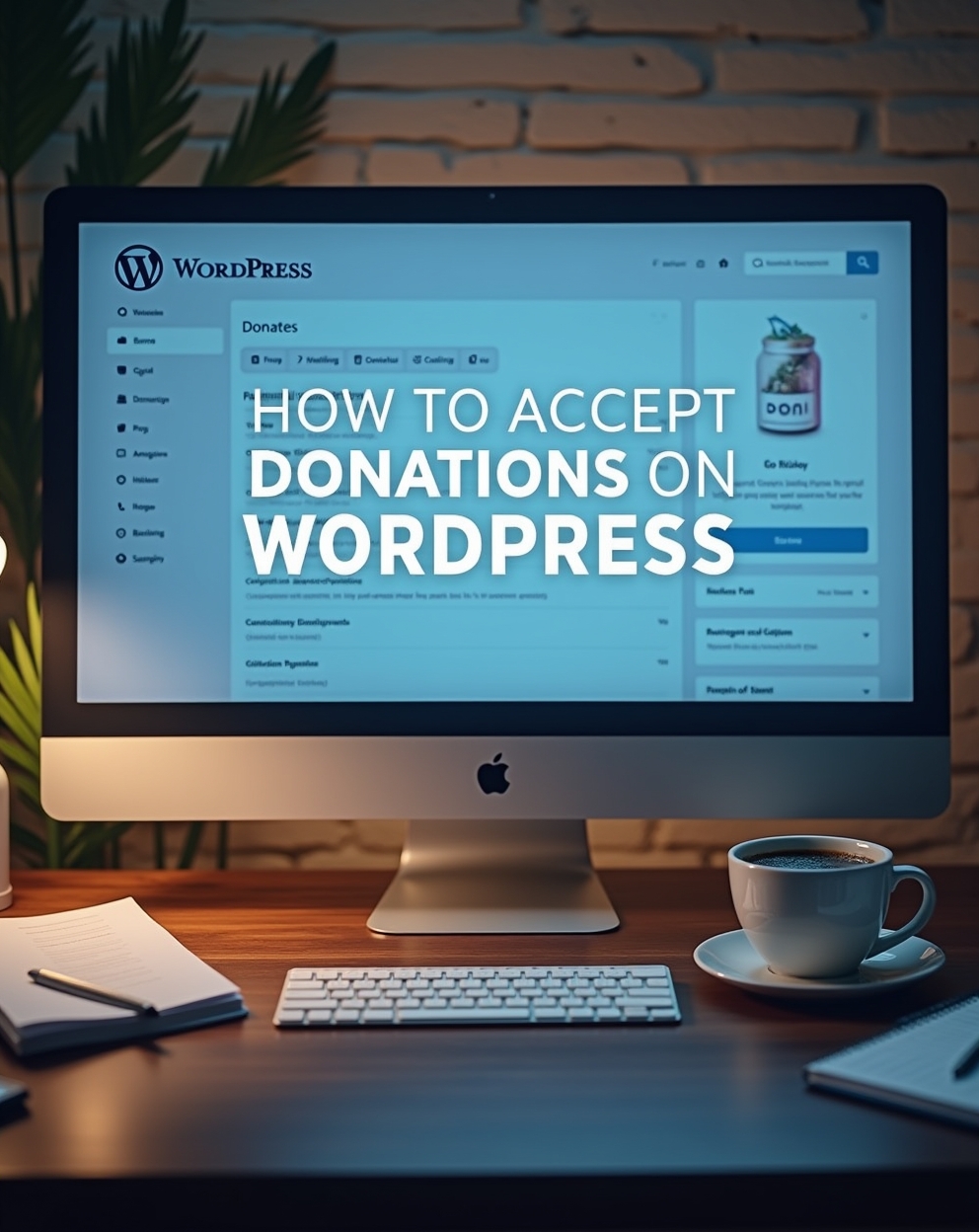How to Accept Donations on WordPress (Best Plugins & Methods)
Whether you’re a nonprofit, content creator, or fundraiser, accepting donations on your WordPress site is crucial for sustaining your work. But with so many plugins available, which ones are secure, easy to use, and cost-effective?
In this guide, we’ll cover:
✅ Best donation plugins for WordPress
✅ How to set up donations step-by-step
✅ Payment gateways (Stripe, PayPal, crypto, etc.)
✅ Tips to maximize donations
Why You Need a Dedicated Donation Plugin
While you could use a generic payment form, donation-specific plugins offer:
✔ Recurring donation support (monthly contributions)
✔ Donor management tools (track contributors, send thank-you emails)
✔ Tax-deductible receipts (essential for nonprofits)
✔ Fundraising goals & progress bars (encourages more donations). Our channel; https://www.youtube.com/@easythemestore
Best WordPress Donation Plugins in 2024
1. GiveWP (Free + Paid)
Best for: Nonprofits & professional fundraisers
Features:
Recurring donations (Stripe, PayPal, Apple Pay)
Custom donation forms & donor dashboards
Tax receipts, fundraising thermometers, and peer-to-peer fundraising
Pricing: Free core plugin; premium add-ons start at $149/year
2. PayPal Donations (Free)
Best for: Simple, no-fuss donations
Features:
Quick PayPal donation button setup
Fixed or custom donation amounts
Downside: No donor tracking or recurring payments
3. Stripe Donations (Free + Paid via WPForms)
Best for: Credit/debit card donations
Features:
Seamless Stripe integration
Conditional logic (show/hide fields based on donor choices)
Requires: WPForms Pro ($199.50/year)
4. Charitable (Free + Paid)
Best for: Crowdfunding & campaigns
Features:
Peer-to-peer fundraising (supporters create personal campaign pages)
Donation rewards system (e.g., perks for different tiers)
Pricing: Premium from $99/year
5. Crypto Donations (Via NowPayments or BitPay)
Best for: Bitcoin/altcoin donations
Plugins:
NowPayments (supports 100+ cryptocurrencies)
Coinbase Commerce (direct crypto payments)
How to Set Up Donations (Step-by-Step)
Step 1: Install a Donation Plugin
- Go to Plugins > Add New and search for your chosen plugin (e.g., GiveWP).
- Install and activate.
Step 2: Connect a Payment Gateway
- Most plugins support PayPal, Stripe, or bank transfers.
- For Stripe/Apple Pay, you’ll need an API key (get it from stripe.com).
Step 3: Create a Donation Form
- Customize fields (name, amount, frequency).
- Add a progress bar if running a campaign.
Step 4: Add the Form to Your Site
- Use a shortcode, block, or widget to embed the form.
- Best placement: Homepage, sidebar, or dedicated “Donate” page.
Step 5: Test & Launch
- Do a test donation to ensure payments work.
- Promote via email, social media, and popups.
Bonus: Tips to Increase Donations
🔹 Offer recurring donations (monthly > one-time gifts).
🔹 Show impact (“$50 feeds 10 children”).
🔹 Add trust badges (SSL, nonprofit verification).
🔹 Use urgency (“Match campaign: Double your impact today!”).
Final Verdict: Which Plugin Should You Use?
- Nonprofits & serious fundraising? → GiveWP
- Simple PayPal donations? → PayPal Donations
- Credit cards & modern payments? → Stripe + WPForms
- Crypto donations? → NowPayments
Have any question? ask below!