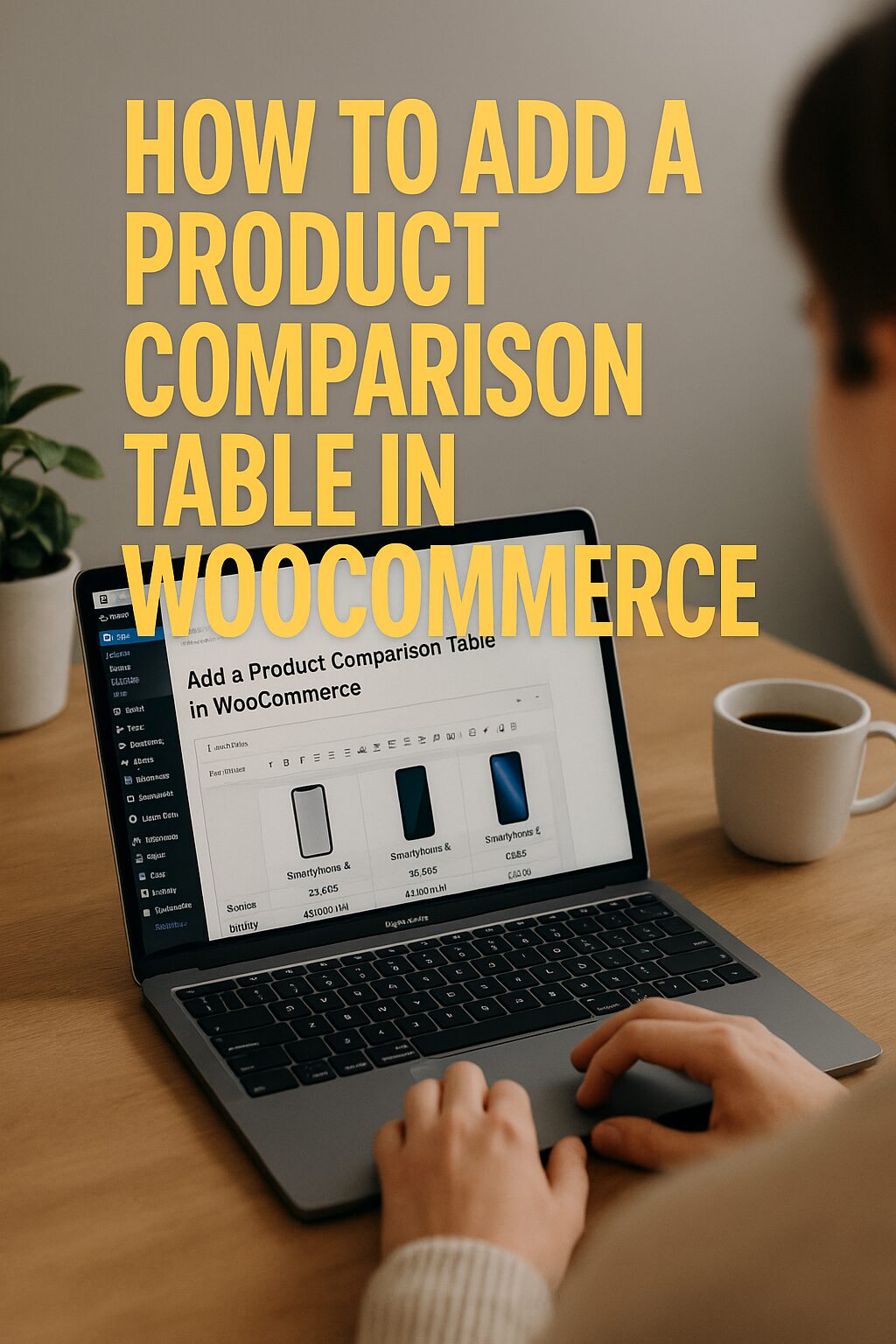How to Add a Product Comparison Table in WooCommerce: The Complete 2025 Guide
Why You Need a Product Comparison Table
A product comparison table is one of the most powerful tools you can add to your WooCommerce store. It allows customers to:
- Compare features side-by-side for better purchasing decisions
- Reduce decision fatigue by organizing product information clearly
- Increase conversions by highlighting your product’s advantages
- Decrease returns as customers make more informed choices
Method 1: Using Plugins (Easiest Solution)
1. YITH WooCommerce Compare (Best Free Option)
✅ Key Features:
- Simple shortcode implementation
- Customizable comparison table layout
- Mobile-responsive design
- WooCommerce variable product support. Our YouTube channel; https://www.youtube.com/@easythemestore
Installation:
- Install and activate the plugin
- Configure settings under WooCommerce → Settings → YITH Compare
- Add
[yith_compare_button]shortcode to product pages
2. WOOF by Category (Premium Powerhouse)
✅ Key Features:
- Smart category-based comparisons
- AJAX loading for fast performance
- Custom attribute display options
- CSV export functionality
Method 2: Custom Code Solution
For developers wanting complete control:
// Add compare button to product pages add_action('woocommerce_after_add_to_cart_button', 'add_compare_button'); function add_compare_button() { echo '<a href="#" class="compare-button" data-product-id="'.get_the_ID().'">Compare</a>'; } // Create comparison page template function product_comparison_template() { // Your comparison table HTML/PHP here } add_shortcode('custom_compare', 'product_comparison_template');
Required CSS/JS:
.compare-table { width: 100%; border-collapse: collapse; } .compare-table th { background: #f8f8f8; padding: 15px; text-align: left; }
Method 3: Using Page Builders
Elementor + Essential Addons
- Install Essential Addons for Elementor
- Use the “Product Comparison” widget
- Drag and drop onto any page
- Customize columns and styling
Key Features to Include in Your Comparison Table
- Product Images (Visual recognition is key)
- Price Comparison (Most important factor for buyers)
- Key Specifications (Highlight competitive advantages)
- Stock Status (Create urgency when needed)
- Rating Comparison (Social proof element)
- Add to Cart Buttons (Direct conversion points)
Advanced Implementation Tips
- Use AJAX Loading for faster performance
- Add Cookies/Session Storage to remember comparisons
- Implement Shareable Links for social sharing
- Include PDF Export for serious buyers
- Add Comparison CTAs in strategic locations
Troubleshooting Common Issues
- Table Not Displaying Properly? Check for CSS conflicts
- Attributes Missing? Ensure they’re enabled in WooCommerce
- Mobile Layout Broken? Implement responsive breakpoints
- Performance Slow? Optimize with lazy loading
Future Trends in Product Comparison
- AI-Powered Recommendations suggesting alternatives
- AR Visualization comparing products in 3D space
- Voice-Enabled Comparisons (“Alexa, compare these cameras”)
- Blockchain-Verified Specs for high-value items
- Emotional Analytics showing how products make users feel
Final Recommendation
For most stores in 2025, we recommend:
- YITH Compare for simple, free implementation
- Custom Solution for unique requirements
- Elementor Widget for page builder users
Pro Tip: Place your comparison table near related products to encourage cross-shopping!
Which method will you use to implement product comparisons? Let us know in the comments! 🛒🔍