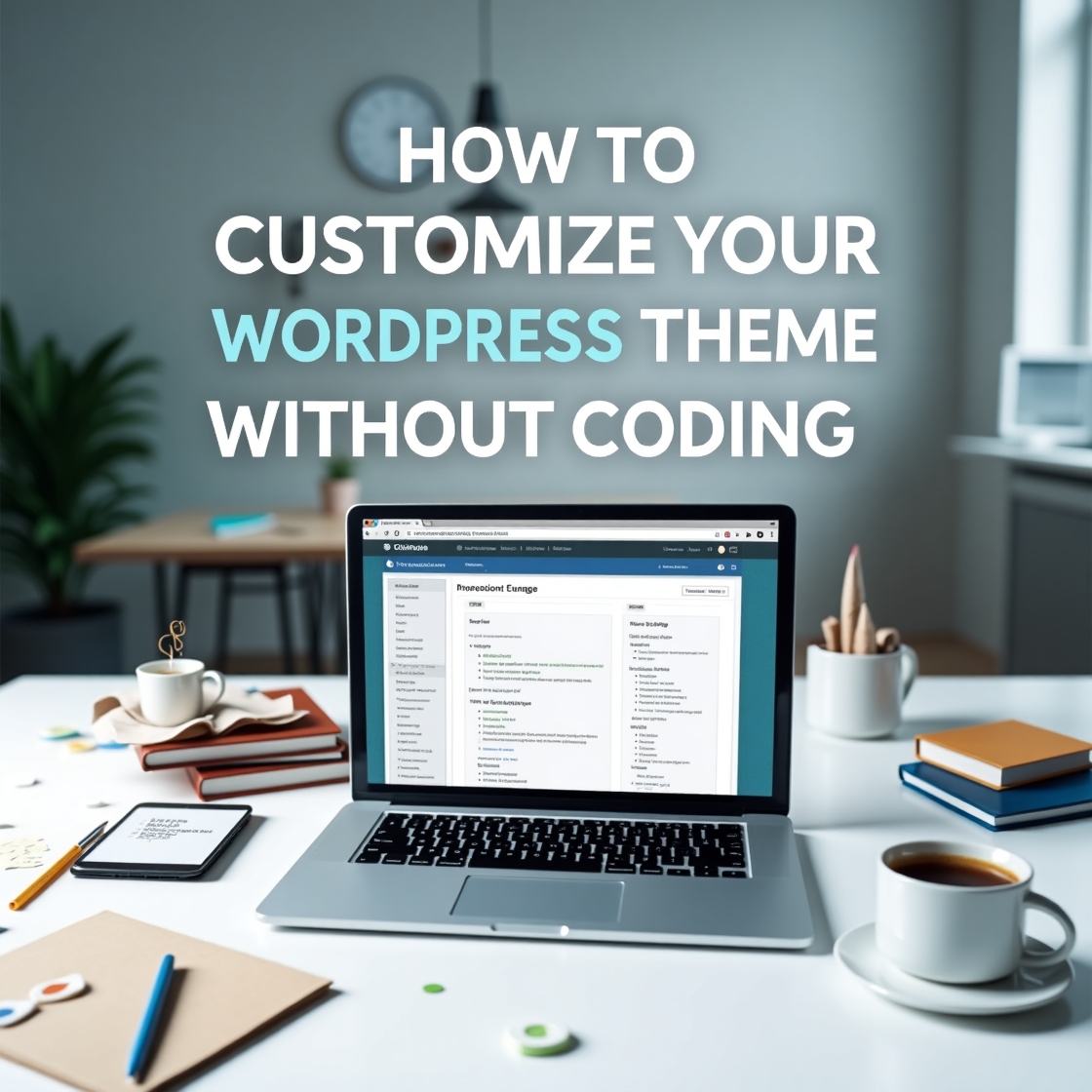A Beginner’s Guide to Customizing Your WordPress Theme – No Coding Required
Your WordPress theme sets the foundation for your website’s design, but what if you want to tweak it to match your brand perfectly—without touching a single line of code? Fortunately, WordPress offers powerful tools that let you customize fonts, colors, layouts, and more, all through an intuitive, visual interface.
Why Customize Your WordPress Theme?
A generic, out-of-the-box theme might not fully represent your brand or optimize user experience. Customization allows you to:
✔ Enhance visual appeal – Align colors, fonts, and spacing with your branding.
✔ Improve usability – Adjust layouts for better navigation and engagement.
✔ Boost performance – Remove unnecessary elements that slow down your site.
✔ Stand out from competitors – Avoid looking like every other site using the same theme.
6 Easy Ways to Customize Your WordPress Theme (Without Coding)
1. Use the WordPress Customizer
The built-in Theme Customizer (Appearance → Customize) lets you modify:
- Colors & Backgrounds – Change your site’s primary, secondary, and accent colors.
- Typography – Adjust font styles, sizes, and spacing.
- Header & Footer – Upload logos, edit menus, and customize footer widgets.
- Homepage Settings – Choose between a static page or blog feed. Our YouTube channel; https://www.youtube.com/@easythemestore
2. Drag-and-Drop Page Builders
Plugins like Elementor, Beaver Builder, and Divi let you design pages visually:
- Pre-designed templates – Start with professional layouts.
- Drag-and-drop editing – Move sections, buttons, and images freely.
- Responsive controls – Optimize for mobile with a click.
3. Custom Widgets & Menus
Under Appearance → Widgets, you can:
- Add contact forms, social media links, or recent posts to sidebars.
- Rearrange footer columns without coding.
- Create drop-down menus (Appearance → Menus) for better navigation.
4. Plugins for Advanced Customization
- Customizer plugins (e.g., Customify, Yellow Pencil) – Add extra styling options.
- Header/Footer builders (e.g., Header Footer & Blocks) – Design unique layouts.
- Global Styles (Full Site Editing in WordPress 5.9+) – Change site-wide fonts/colors.
5. Pre-Made Theme Kits & Demo Import
Many themes (like Astra, OceanWP, or Neve) offer:
- One-click demo imports – Get a ready-made design in minutes.
- Starter templates – Customize pre-built layouts instead of starting from scratch.
6. CSS Plugins for Simple Tweaks
If you need minor adjustments (like spacing or hover effects), plugins like Simple Custom CSS let you add code snippets—without breaking your site.
Best Practices for Non-Coders
🔹 Back up your site before major changes (use UpdraftPlus).
🔹 Use child themes if modifying theme files (prevents updates from overwriting changes).
🔹 Test on mobile – Ensure responsiveness after edits.
🔹 Optimize images – Compress with Smush or ShortPixel for faster loading.
Final Thoughts
You don’t need to be a developer to create a professional, unique WordPress site. With the right tools, you can customize layouts, colors, and functionality—all through simple, codeless methods.
Ready to start? Pick one method (like Elementor or the Customizer) and experiment! Over time, you’ll master personalizing your theme to perfection. 🚀