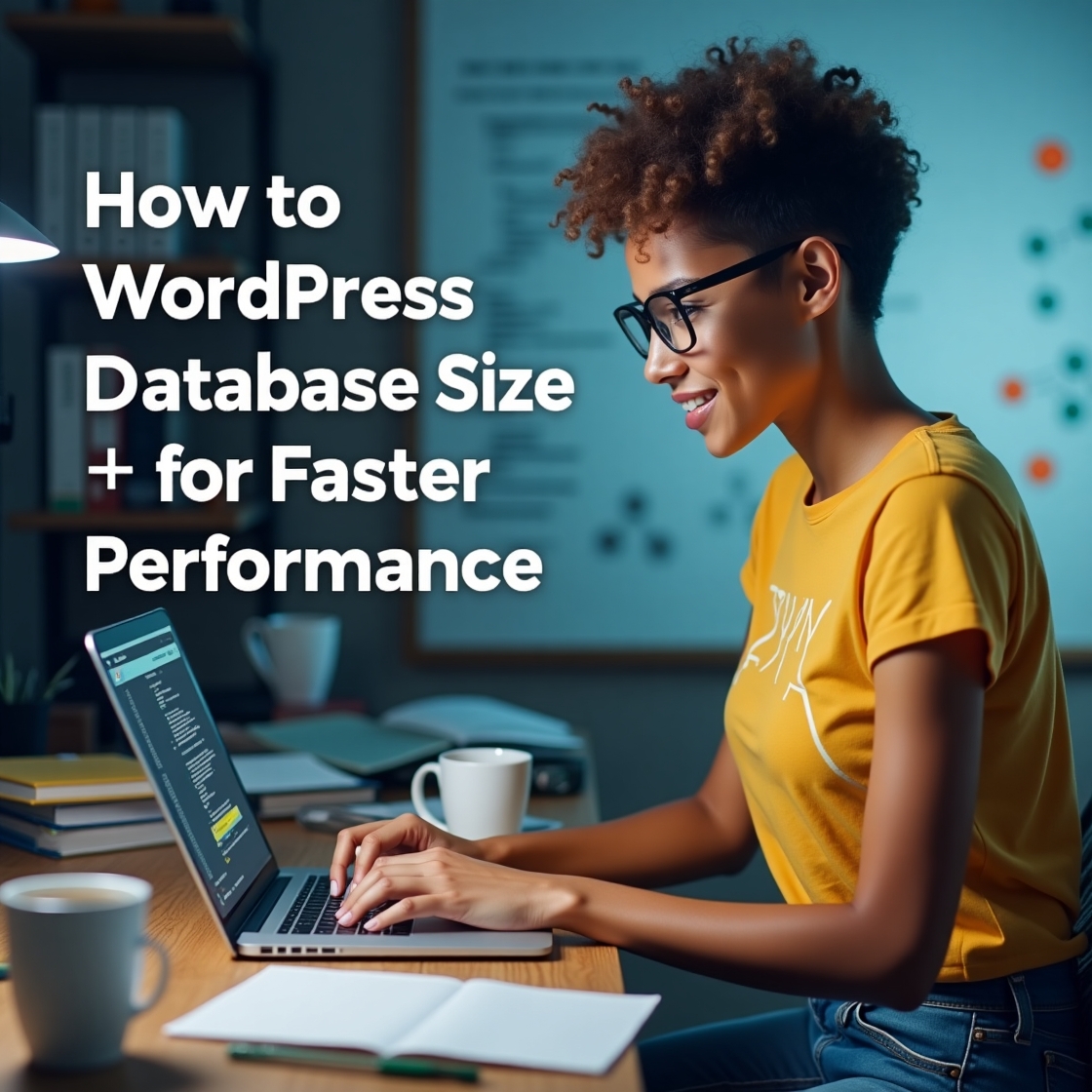How to Reduce WordPress Database Size for Faster Performance: The Ultimate Optimization Guide
A bloated WordPress database is one of the most common – yet often overlooked – causes of slow website performance. As your site grows, your database accumulates unnecessary data that slows down queries, increases backup sizes, and reduces overall efficiency. This comprehensive guide will show you proven methods to clean and optimize your WordPress database for maximum speed.
Why Database Optimization Matters for WordPress Performance
Every WordPress action – from loading a page to processing a comment – generates database queries. A lean, optimized database can:
✅ Improve page load times by 20-50% or more
✅ Reduce server resource usage (CPU/RAM)
✅ Speed up backups and migrations
✅ Prevent crashes during traffic spikes
✅ Extend hosting capacity before needing upgrades
Understanding What Makes WordPress Databases Grow
Before cleaning, know where database bloat comes from:
- Post Revisions – Every saved draft creates a revision
- Spam Comments – Unapproved comments pile up
- Transient Options – Temporary cached data that sticks around
- Orphaned Metadata – Leftover data from deleted items
- Unused Plugins – Even inactive plugins leave database tables
- Activity Logs – Some plugins store excessive logs
- Woocommerce Data – Old orders, sessions, product drafts. Need more info? here you are with our YouTube channel;https://www.youtube.com/@easythemestore
Reduce database size
Clean WordPress database
Speed up WordPress
Step-by-Step Database Optimization Methods
Method 1: Use Database Optimization Plugins (Easiest Solution)
Recommended Plugins:
WP-Optimize (Best All-in-One Solution)
Cleans revisions, spam, transients
Optimizes tables with one click
Scheduled cleanups available
Free version covers basics
Advanced Database Cleaner
Targets orphaned plugin data
Finds unused tables
Pro version scans custom tables
WP-Sweep
Lightweight alternative
Safe “non-destructive” cleaning
Simple interface
How to Use WP-Optimize:
- Install and activate plugin
- Go to WP-Optimize > Database
- Select items to clean (revisions, spam, etc.)
- Run optimization
- Set up automatic weekly cleanups
Method 2: Manual Optimization via phpMyAdmin (Advanced)
For precise control, clean directly in phpMyAdmin:
Backup your database first!
Access phpMyAdmin via hosting panel
Target these common bloated tables:
wp_posts(clean revisions)wp_options(remove transients)wp_comments(delete spam)
Run
OPTIMIZE TABLEcommands
Sample SQL Commands:
-- Delete post revisions DELETE FROM wp_posts WHERE post_type = "revision"; -- Clean expired transients DELETE FROM wp_options WHERE option_name LIKE '_transient_%';
Method 3: Disable Features That Cause Bloat
Prevent future database growth:
Limit Post Revisions
Add to wp-config.php:
define(‘WP_POST_REVISIONS’, 3); // Keep only 3 revisAdjust Autosave Interval
define(‘AUTOSAVE_INTERVAL’, 160); // Default is 60 secondsDisable Pingbacks/Trackbacks
(Settings > Discussion)Use a Proper Caching Plugin
(Reduces repetitive queries)
Special Case: Optimizing WooCommerce Databases
WooCommerce stores need extra attention:
Clean Old Orders
Keep only completed orders (export others)
Use WooCommerce > Status > Tools > “Clear expired transients”
Optimize Session Data
Delete
wp_woocommerce_sessionstable contentsSet proper session expiration
Remove Draft Products
Clean
wp_postswhere post_type = “product” and post_status = “draft”
Database Maintenance Best Practices
Regular Optimization Schedule
Weekly automatic cleanups (via plugin)
Monthly deep clean (manual check)
Monitor Growth Patterns
Use plugins like Query Monitor
Check which plugins add most tables
Proper Indexing
Ensure frequent query fields are indexed
(Advanced users only)
Consider Database Partitioning
For very large sites (50,000+ posts)
What NOT to Do When Optimizing
❌ Don’t delete core WordPress tables
❌ Avoid manual edits without backups
❌ Don’t remove all transients (some are needed)
❌ Never optimize during high traffic
Measuring Your Optimization Results
After cleaning, check improvements:
Database Size (Before/After)
Check via hosting panel or plugins
Query Times
Use Query Monitor plugin
Page Speed Tests
GTmetrix, PageSpeed Insights
Backup Size Reduction
When to Consider Professional Help
Seek expert assistance if:
Your database exceeds 500MB
You see frequent “Error Establishing Database Connection”
Optimization causes issues
You lack technical confidence
Final Checklist for a Lean Database
☑ Remove post revisions
☑ Delete spam comments
☑ Clean expired transients
☑ Optimize database tables
☑ Export/archive old data
☑ Set up automatic maintenance
☑ Monitor growth monthly
By implementing these strategies, most sites can reduce database size by 30-70% while significantly improving performance. Remember that database optimization isn’t a one-time task – make it part of your regular WordPress maintenance routine.
Pro Tip: Combine database optimization with proper caching and a CDN for maximum speed gains across your entire WordPress site.
Have you struggled with WordPress database bloat? Which optimization method worked best for you? Share your experiences below!