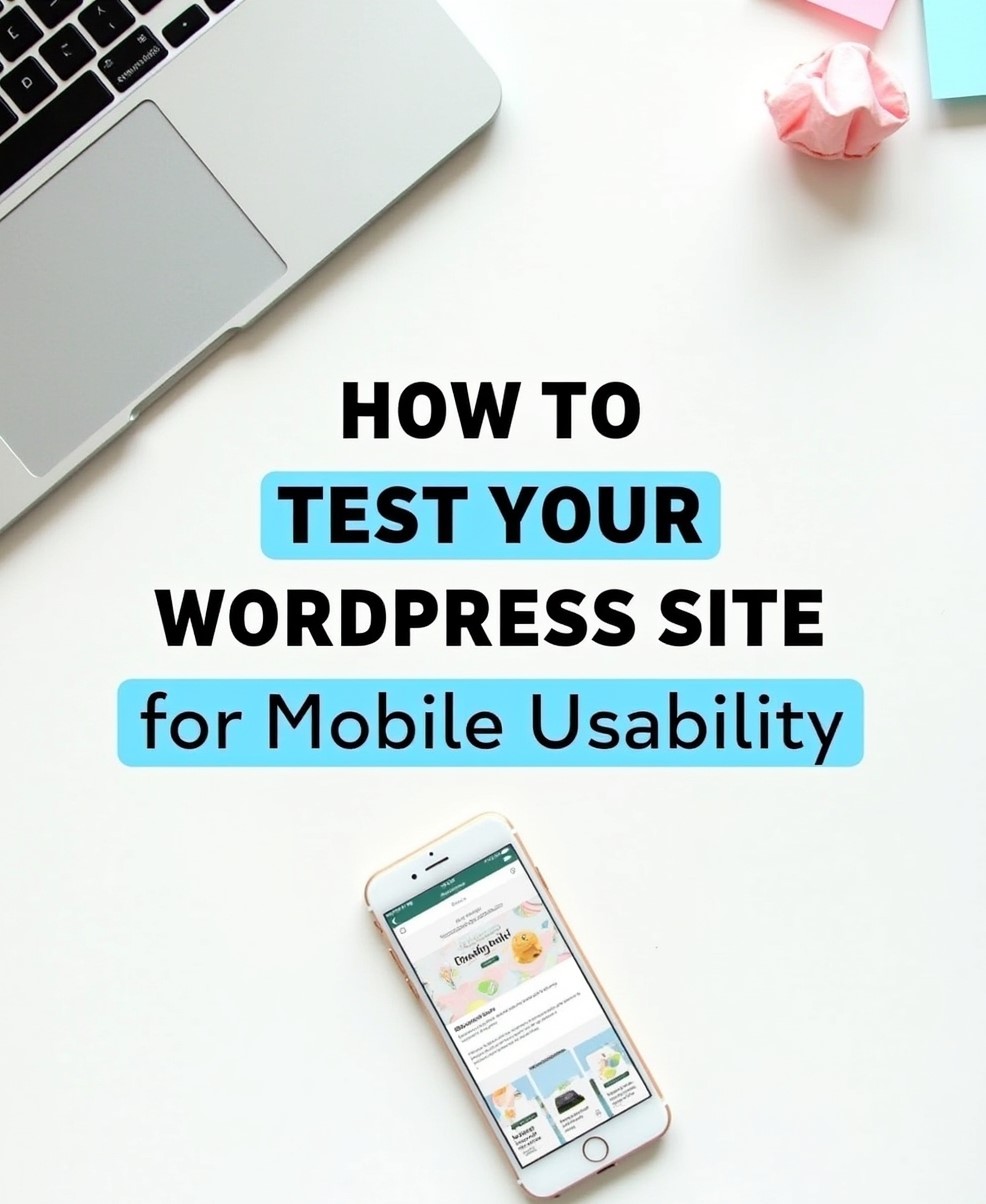How to Test Your WordPress Site for Mobile Usability: A Complete Guide
With over 60% of global web traffic coming from mobile devices, ensuring your WordPress site is mobile-friendly is no longer optional—it’s essential. A poor mobile experience can lead to higher bounce rates, lower search rankings, and lost conversions. Google also prioritizes mobile-friendly sites in its Mobile-First Indexing, making mobile usability a key SEO factor.
In this guide, we’ll walk you through the best ways to test your WordPress site for mobile usability, identify issues, and optimize for a seamless user experience. Our YouTube channel; https://www.youtube.com/@easythemestore
Why Mobile Usability Matters for Your WordPress Site
- Google Rankings – Sites that fail mobile usability tests may rank lower in search results.
- User Experience (UX) – A poorly optimized mobile site frustrates visitors and increases bounce rates.
- Conversion Rates – Mobile-friendly sites improve engagement and sales.
- Core Web Vitals – Google evaluates loading speed, interactivity, and visual stability on mobile.
How to Test Your WordPress Site for Mobile Usability
1. Use Google’s Mobile-Friendly Test
Google’s free Mobile-Friendly Test tool analyzes your site and highlights issues like:
- Text too small to read
- Clickable elements too close together
- Viewport configuration errors
- Slow loading times
2. Check Google Search Console (GSC)
Under “Enhancements > Mobile Usability”, GSC reports mobile-specific errors affecting your site. Fixing these improves SEO performance.
3. Test with Browser DevTools (Chrome, Firefox, Edge)
- Open your site in Chrome, right-click, and select “Inspect”.
- Click the mobile device icon (top-left) to simulate different screen sizes.
- Check responsiveness, font sizes, and button spacing.
4. Use Responsive Design Testing Tools
Tools like:
- Responsinator
- BrowserStack
- Am I Responsive?
Show how your site appears on various devices (iPhone, Android, tablets).
5. Test Real Devices
Since emulators don’t catch all issues, test on actual smartphones to assess:
- Touch navigation
- Load speed on mobile networks
- App-like interactions (swipes, zooms)
6. Evaluate Core Web Vitals
Use PageSpeed Insights to check:
- Largest Contentful Paint (LCP) – Loading performance
- First Input Delay (FID) – Interactivity
- Cumulative Layout Shift (CLS) – Visual stability
7. Check for Mobile Plugin Conflicts
Some WordPress plugins (especially sliders, pop-ups) may break mobile layouts. Disable plugins one by one to identify conflicts.
How to Fix Common Mobile Usability Issues
✔ Enable a responsive WordPress theme (Astra, GeneratePress, Neve).
✔ Optimize images (use WebP, lazy loading).
✔ Use mobile-friendly pop-ups (avoid intrusive interstitials).
✔ Improve touch targets (buttons should be at least 48x48px).
✔ Minify CSS/JS to reduce render-blocking resources.
✔ Enable caching & CDN for faster mobile loading.
Conclusion
A mobile-friendly WordPress site boosts SEO, keeps users engaged, and increases conversions. Regularly test using Google’s tools, real devices, and performance audits to ensure the best experience.
By following these steps, you’ll ensure your WordPress site delivers a fast, smooth, and user-friendly experience on all devices. 🚀