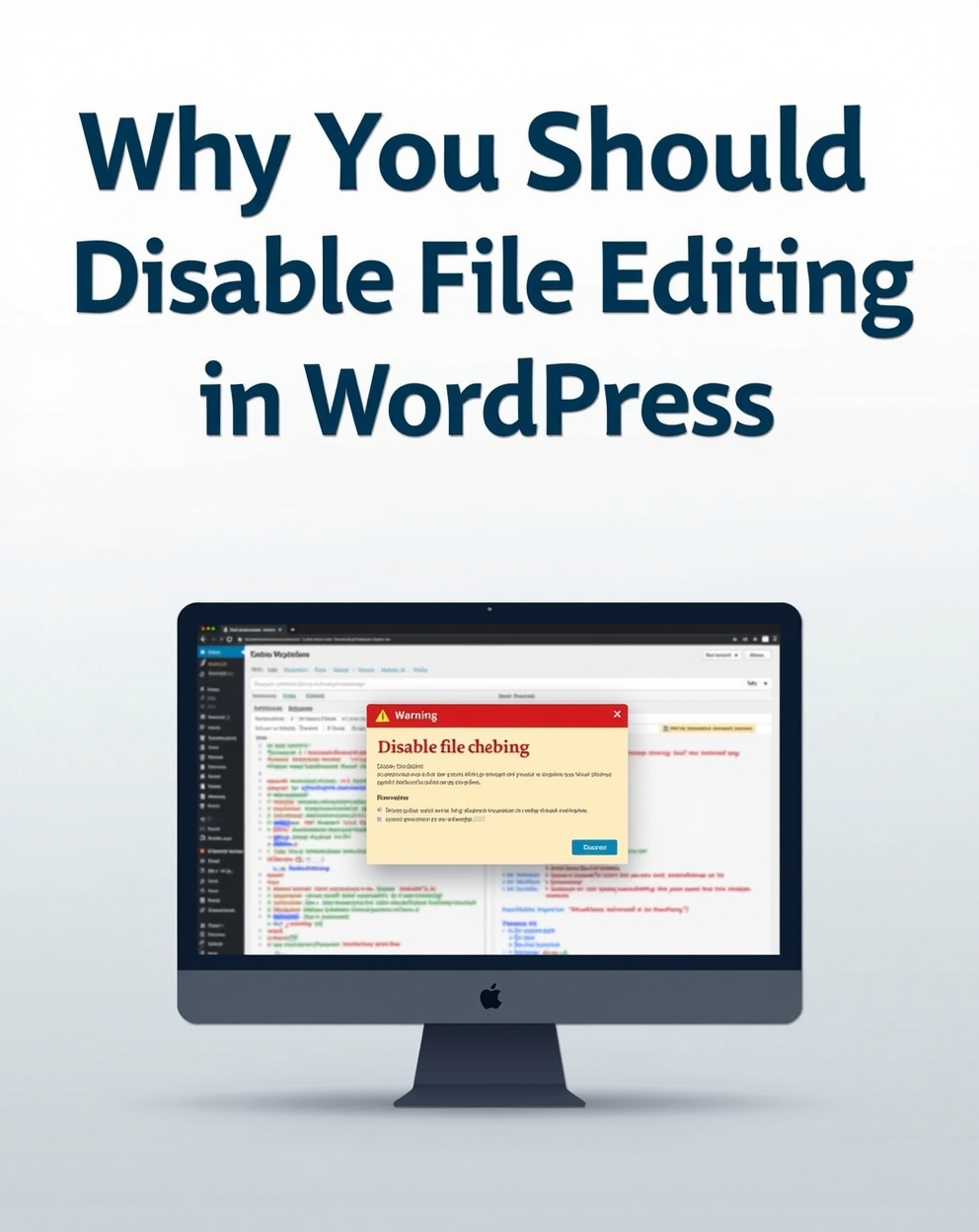Why You Should Disable File Editing in WordPress: Security Best Practice
Introduction
WordPress includes a built-in file editor that allows administrators to modify theme and plugin files directly from the WordPress dashboard. While this feature offers convenience, it also poses serious security risks. Disabling file editing is a critical security measure that helps protect your website from hackers, accidental errors, and unauthorized changes.
The Risks of Allowing File Editing in WordPress
1. Vulnerability to Hacker Attacks
If a malicious actor gains admin access (through stolen credentials or a security breach), they can:
- Inject malicious code into theme/plugin files
- Deface your website by modifying core files
- Create backdoors for persistent access
2. Accidental File Corruption
Even well-intentioned users can:
- Break functionality by editing the wrong file
- Introduce syntax errors that crash the site
- Delete critical code without a backup
3. Compliance & Integrity Issues
- Unauthorized changes can violate security policies
- No audit trail for file modifications (unlike FTP/SFTP). Our YouTube channel; https://www.youtube.com/@easythemestore
How to Disable File Editing in WordPress
Method 1: Via wp-config.php (Recommended)
Access your site via FTP/SFTP or cPanel File Manager.
Locate wp-config.php in the root directory.
Add this line above /* That's all, stop editing! Happy blogging. */:
define('DISALLOW_FILE_EDIT', true);
Save the file.
✅ Effect: Removes the “Theme Editor” and “Plugin Editor” options from the WordPress dashboard.
Method 2: Using a Security Plugin
Plugins like Wordfence, iThemes Security, or Sucuri can disable file editing with one click:
Navigate to Security → Settings → File Editing (varies by plugin).
Method 3: Via .htaccess (For Advanced Users)
Add this code to block access to the editor:
<Files "theme-editor.php">
Deny from all
</Files>
<Files "plugin-editor.php">
Deny from all
</Files>Best Practices After Disabling File Editing
Use SFTP/SSH for safe file modifications (with version control).
Enable backups (UpdraftPlus, BlogVault) in case of errors.
Monitor file changes with plugins like WP Activity Log.
Restrict admin access to trusted users only.
Conclusion
Disabling file editing in WordPress is a simple but powerful way to lock down your site. By forcing all changes through secure channels (like SFTP), you reduce attack surfaces and prevent catastrophic mistakes.
Action Step: Add DISALLOW_FILE_EDIT to your wp-config.php today—it takes 30 seconds but could save your site from disaster! 🔒